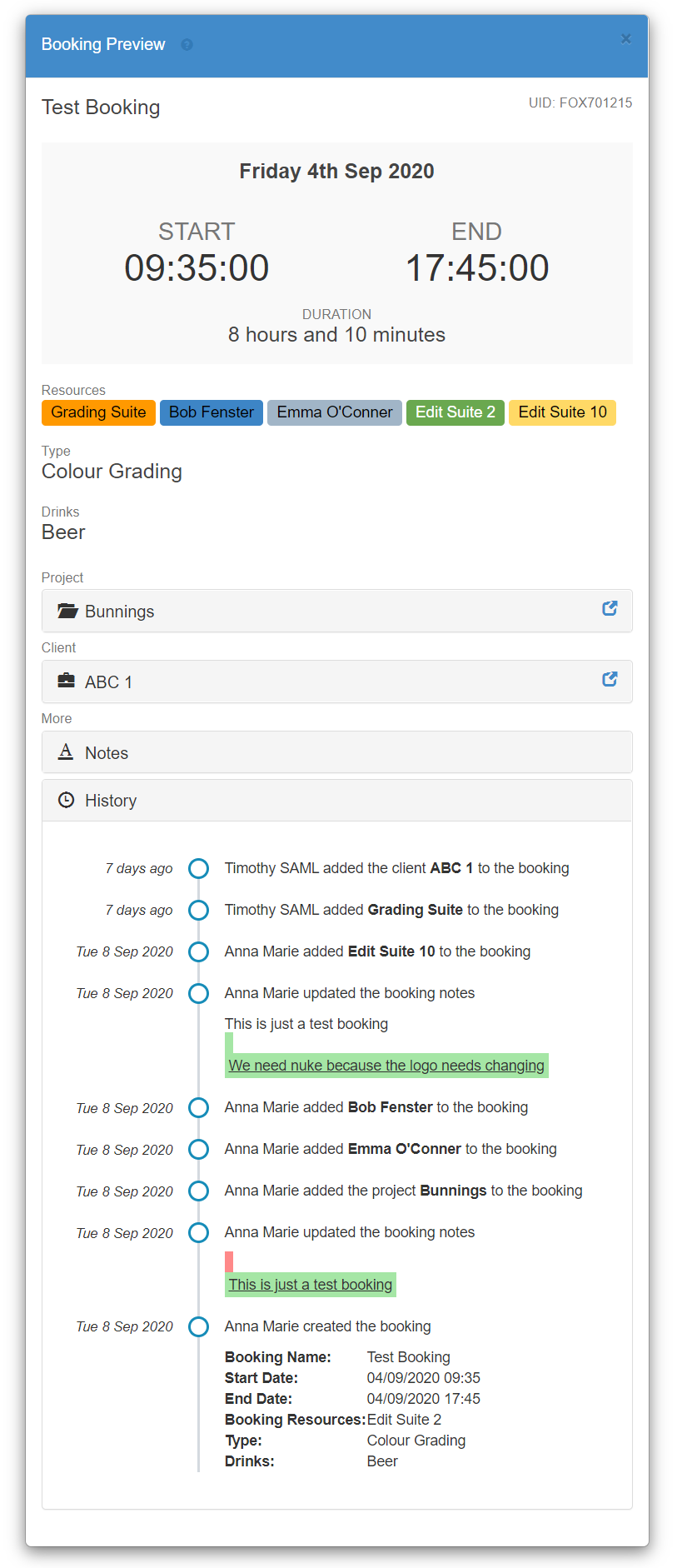
In 2020.9.0 we’ve improved the logs that are captured, and we’ve built a new Booking History interface that shows these logs in an easy to read, vertical timeline.
We’ve also made several other major improvements to the Booking Preview window which now displays even more relevant information about your bookings.
How do I open the Booking Preview window?
If you’re unfamiliar with the booking window, you can open it by single clicking on any booking on the schedule to open the “Quick Info Panel”, and then clicking on the little “modal” icon button, as shown by the red arrow in the screenshot below.
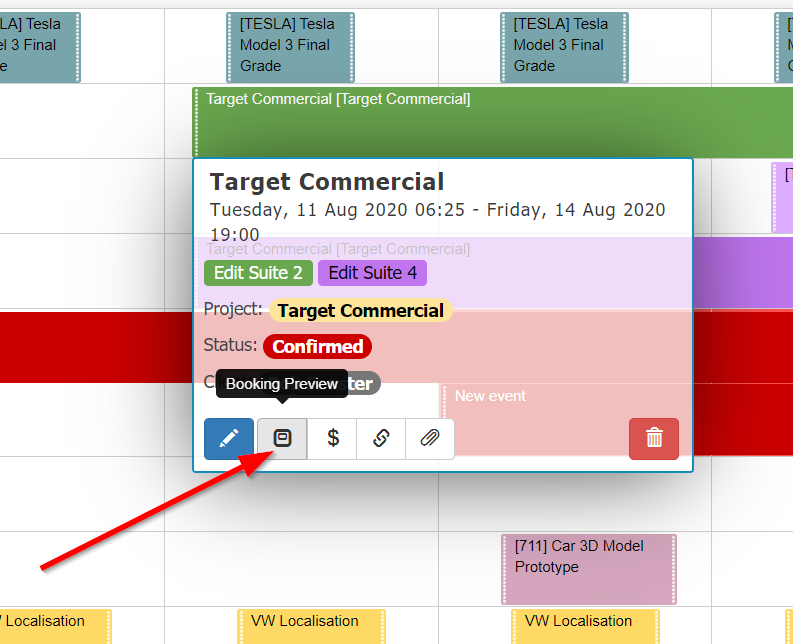
How can I see a Booking’s History?
The booking preview window is great for quickly getting a complete overview of all the different components that make up a booking and now includes the Booking History timeline, which is effectively a log of who did what to a booking.
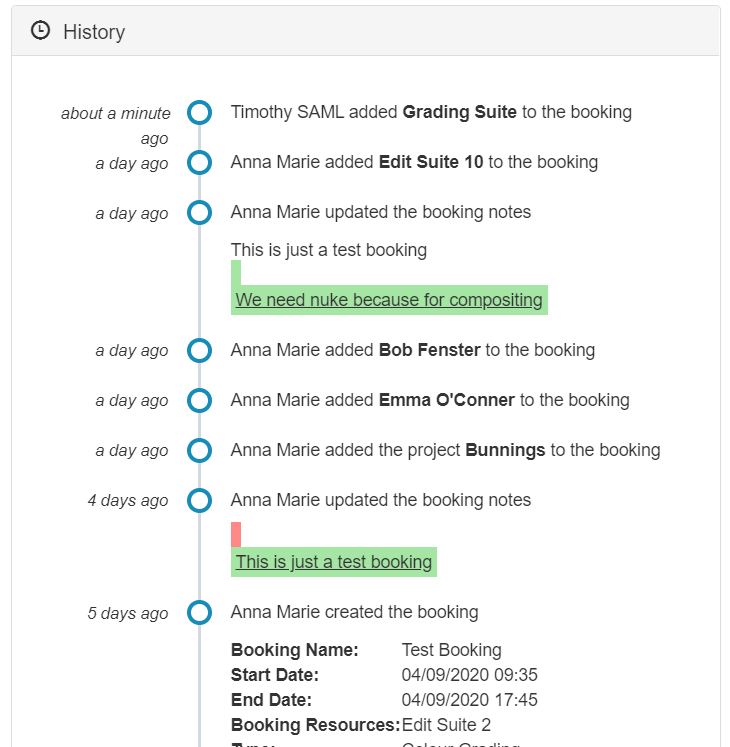
To view a Booking’s history, simply click the “History” collapsable menu and the log will be displayed. Basic booking logs are available for most bookings created from February 2020, and more detailed logging is occurring for bookings created or changed from early September 2020.
Load project details directly into the booking
The booking preview window helps save you time and mouse clicks, by pulling in useful information from other FoxOMS modules. For example, if you’ve linked your booking to a project, you can now view that project’s information from directly within the booking.
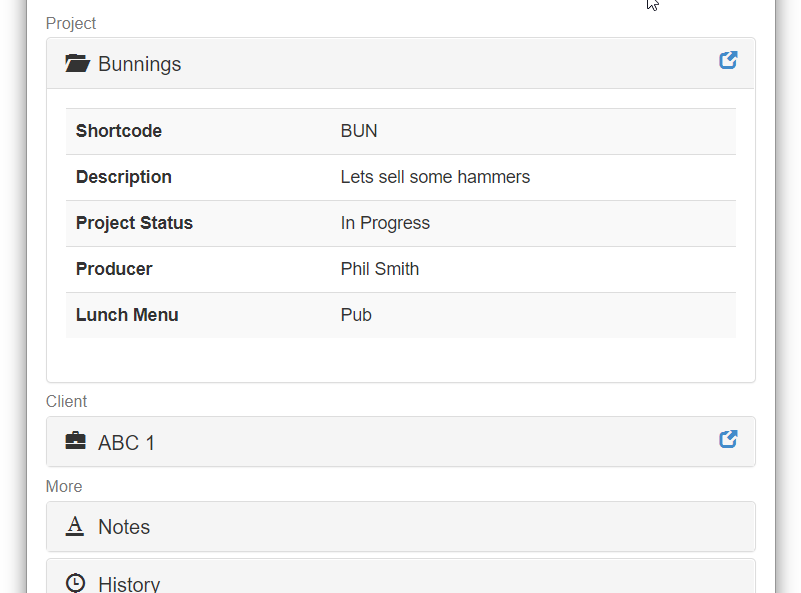
Similarly, if you’ve linked the booking to a client, their contact information will also be shown with a single click, a great time saver if you need to reach out to them.
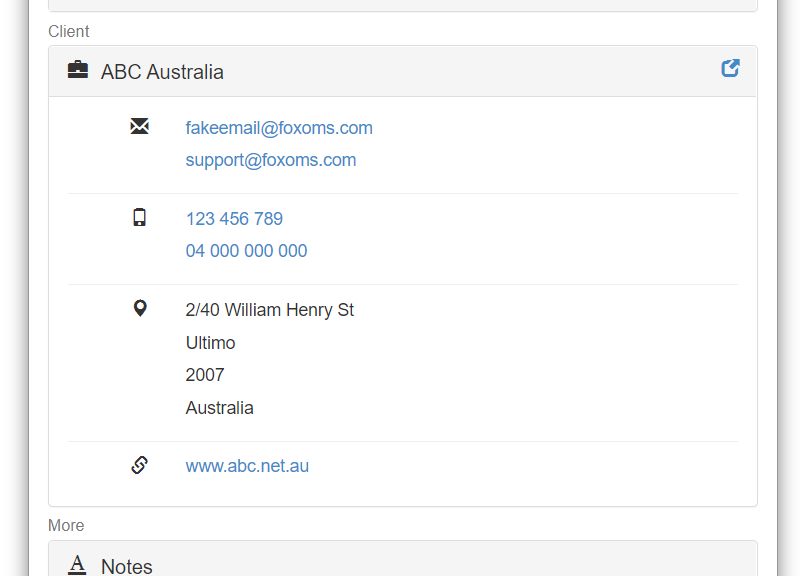
Any work orders, quotes and invoices that were generated for or by the booking can also be previewed.
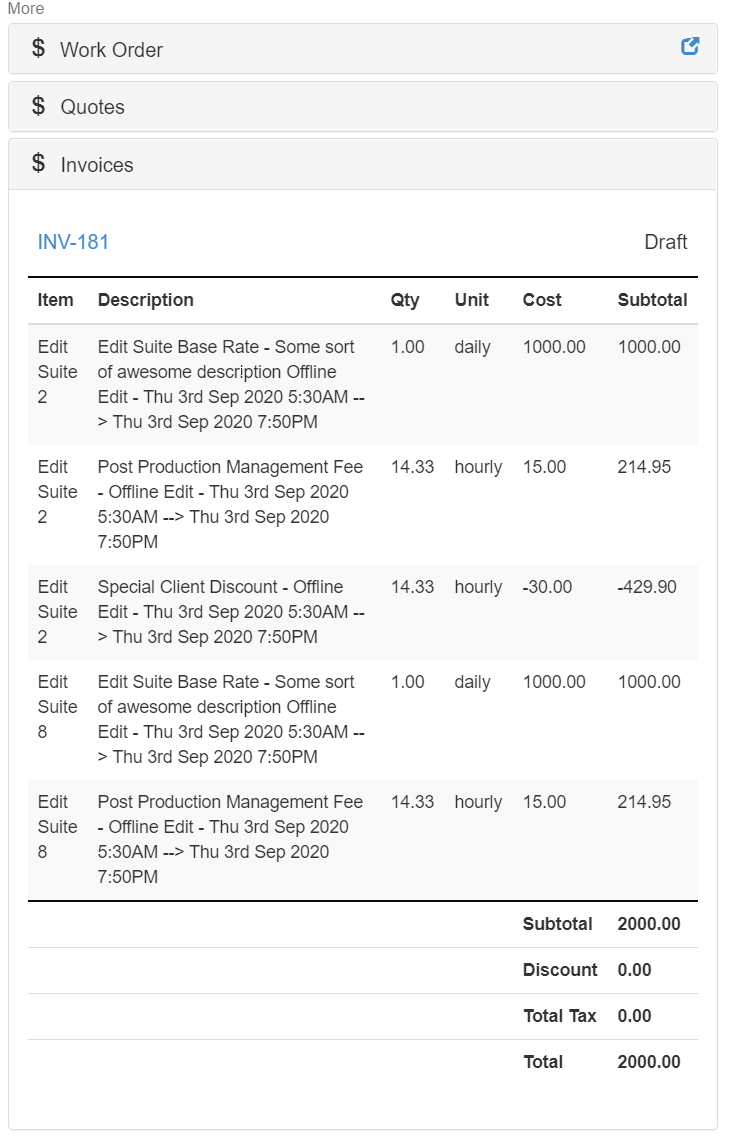
Final Thoughts
We hope you like the recent enhancements we’ve made to the Booking History feature as well as booking previews, and that you find them useful in your day to day workflows. You can find more information about the Booking Preview feature in our User Documentation.